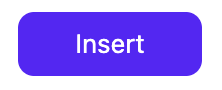.png)
Configurations
Configurations for VOD assets function in the same manner as for live streams. This page details the operational differences in setup, specific to VOD. Depending on the structure of the VOD content library, thousands of streams can be integrated through a single Transmit configuration.
As the initial setup for Live and VOD configurations is identical, please refer to this page for instructions on how to create them.
Prefixes
Configuring a VOD origin as a Transmit prefix provides a scalable solution to integrate Transmit SSAI into your VOD library. Below are some tips and best practices.
Note: In order to adopt this workflow, your VOD content must be configured as an HLS playlist.
- The more generally your content is grouped/stored reduces the amount of prefixes
- Example:
- The following playlists all share the same root-origin
- This allows the publisher to set up a content origin as such:
- Which, in turn, allows all of the above playlists to share the same Transmit prefix:
- From this point, the process for activating Transmit SSAI is the same as on a live stream:
- Configure Transmit prefix in CMS/player
- Call Transmit prefix, append unique path to VOD content playlist
- Stream is configured in Transmit console with SSAI enabled
Ad Markers
If SCTE-35 messages are preserved in a VOD asset, Transmit ingests and honors those as cue points for ads.
- Full-screen/midroll ads - standard SCTE
- Instream units (LBar/PIP) - UPID SCTE values required
If SCTE markers are not present, you can schedule ad breaks manually in the Transmit UI.
- Ensure ad tags are enabled on the VOD config.
- Here for ad tag documentation.
- Navigate to a VOD asset
- Choose the ad type on the Format selector
- Choose the ad length on the Duration selector
- Move the player scrubber to the desired timestamp for your ad insertion
- Click Insert button